Getting Started for Authors
Welcome to the Author role in GroupNews—your voice powers your Group’s newsfeed! Use this quick guide to get comfortable with the writing tools so you can publish polished, timely updates right away.
1. Post Types
GroupNews offers three post formats, all built on the same intuitive editor:
| Post Type | Best For | Date Fields |
|---|---|---|
| Story | Announcements, recaps, newsletters | — |
| Event | Meetings, webinars, launches | Start & End date/time |
| Deadline | Forms, submissions, milestones | Single due date |
2. Create a New Post
- Click the “+” in the main toolbar.
- Choose Story, Event, or Deadline.
- Draft, preview, and publish—autosave keeps your work safe, and validation runs only when you hit Publish.
Tip: The same menu also lists Your Content, a quick way to revisit or edit any post you’ve authored.
If you can author for your group, you'll find a + button in the main toolbar throughout your GroupNews workspace. That opens up your content menu, where you can start a new post of any type. It's also here that you can see all your content—all the posts you've written.
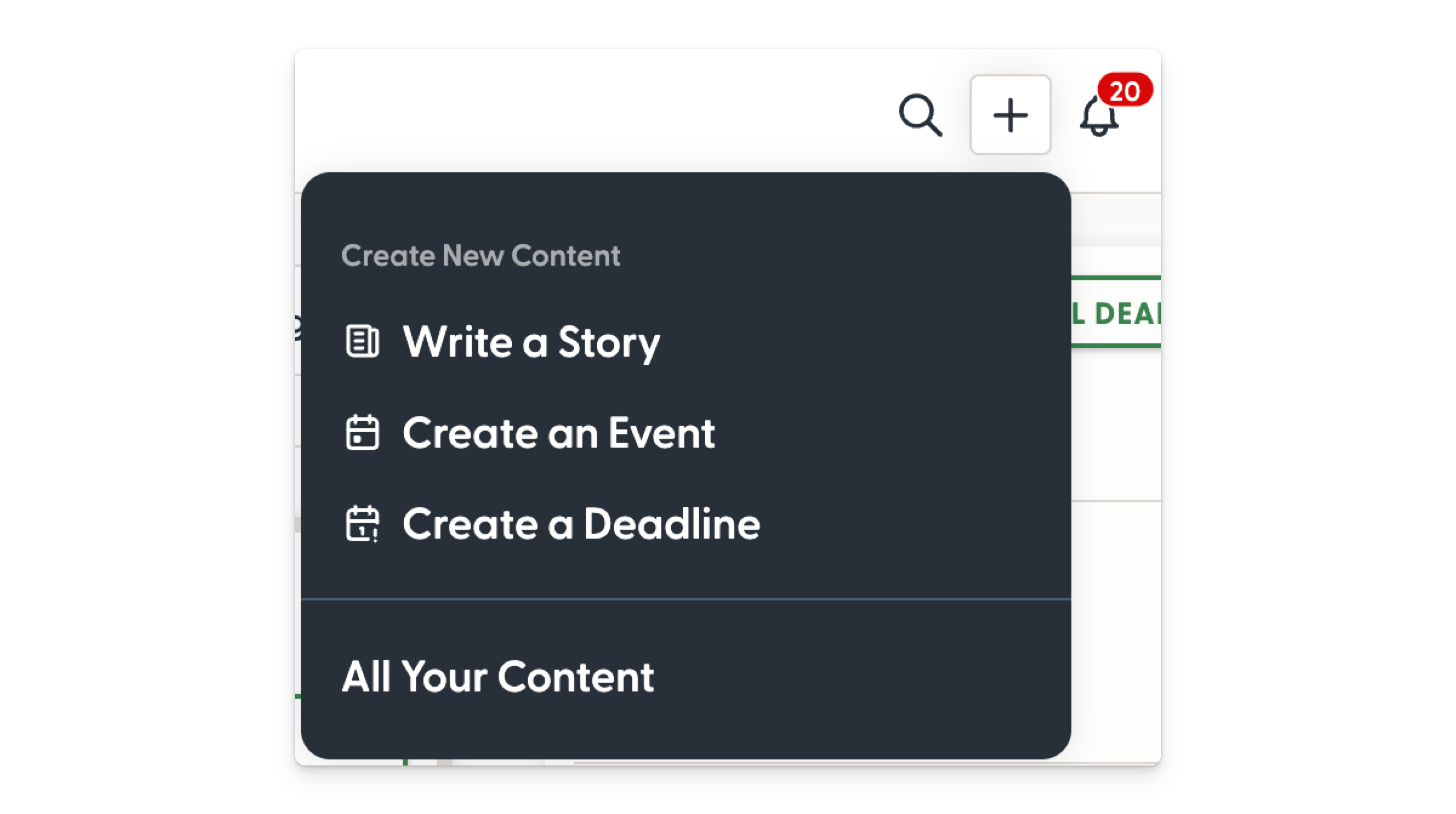
3. Inside the Editors
| Section | What You Do |
|---|---|
| Channel | Select where the post will appear. |
| Title | Write a clear, concise headline. |
| Featured Image (optional) | Drag‑and‑drop or upload to add visual flair. |
| Body | Compose your message in a true WYSIWYG layout—what you see here is exactly what readers see. |
Event‑ and Deadline‑specific fields appear automatically when you choose those formats.
4. Options Panel
Click Options (top‑right of the editor) to tailor how your post behaves:
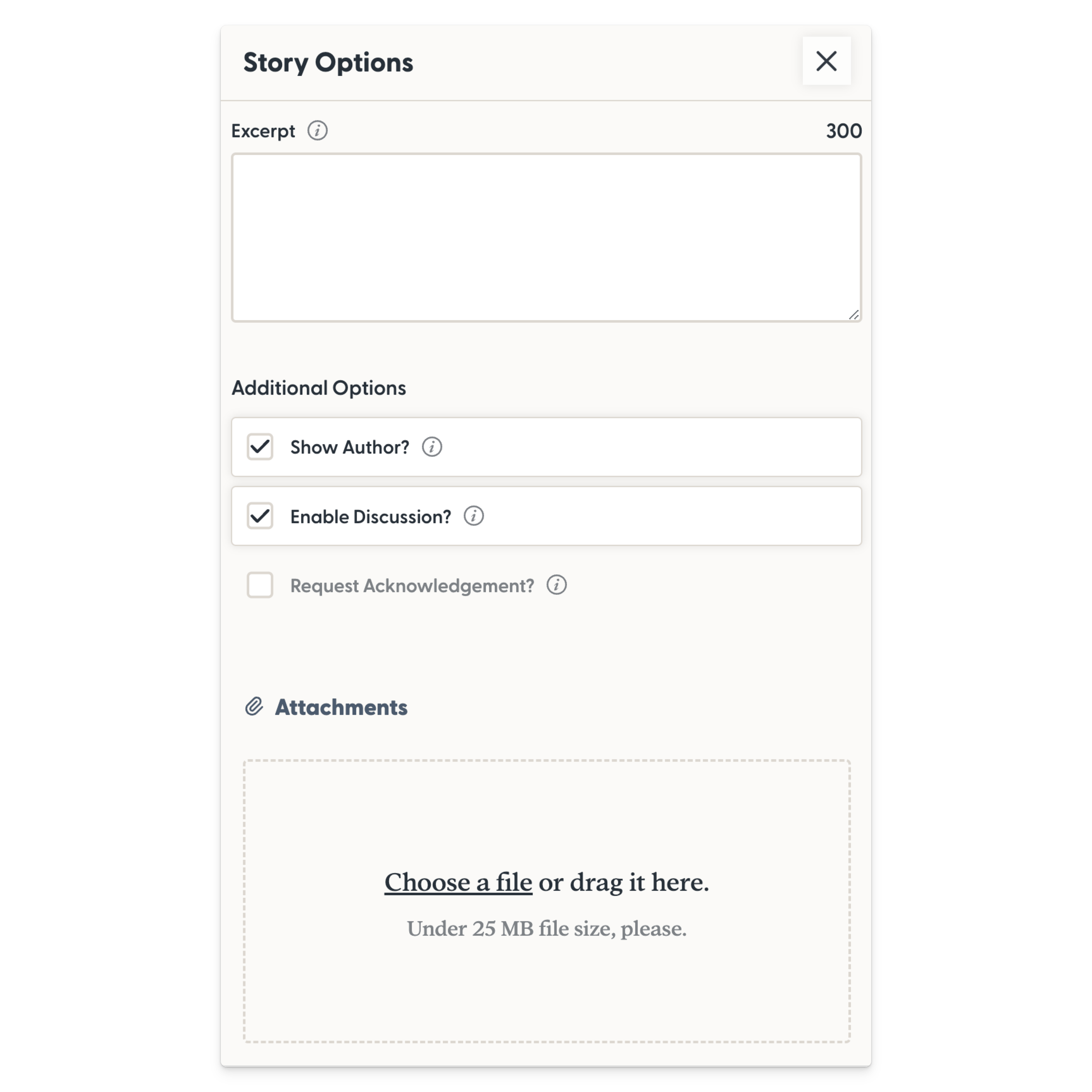
- Show Author – Toggle your byline on/off.
- Enable Discussion (default: on) – Allow threaded comments.
- Request Acknowledgement – Prompt every Group member to read and click Acknowledge.
- Attachments – Drag files here to include documents, slides, or images.
5. Publish with Confidence
When you’ve reviewed your content and settings, hit Publish. Your post will instantly appear in the chosen channel—and, if enabled, notify members via email or in‑app alerts.
Now you’re ready to inform, engage, and inspire your Group. Happy writing!